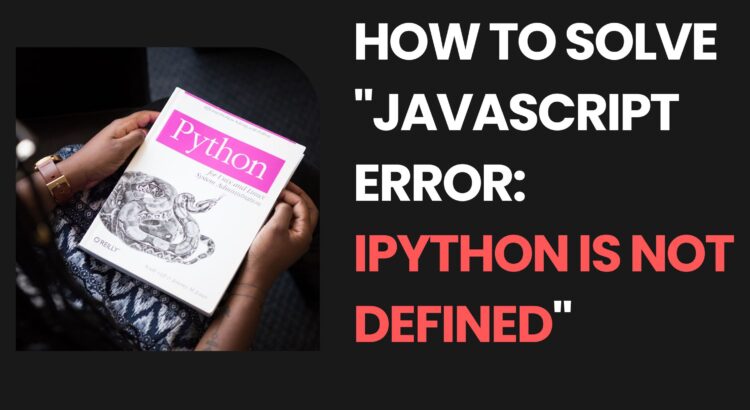in this article, We’ll explore the various reasons behind generating “Javascript Error: IPython Is Not Defined” error. I’ll walk you through the causes of this error message and how to fix it.
What’s IPython
IPython stands for “Interactive Python”, is an interactive command-line shell for Python. It provides an enhanced interactive environment for running and developing Python code. It helps to create interactive environment computing, data analysis, and visualization.
Jupyter Notebooks uses IPython to combine code, text, and visualizations in a single document.
There are the following Common Causes of the “IPython Is Not Defined” Error:
- Outdated IPython and Jupyter: Might be IPython and Jupyter are outdated.
- Load Order Issues: The error may occur if the JavaScript code attempting to use IPython is executed before IPython is fully loaded.
- Jupyter Notebook Compatibility: Due to Jupyter notebook environment is not properly configured.
- Missing IPython Magic Commands: It might be due to the absence of IPython magic commands, which are specific commands used in IPython environments
Resolve “Javascript Error: IPython Is Not Defined”
Let’s disscuss the few solutions to help you resolve this issue. We’ll gone through one by one resons behind this error with solution.
Verify Jupyter Environment
First, We’ll verify jupyter environment Jupyter notebook environment. The JavaScript code created for IPython might not work if the error happens outside of Jupyter.
Check for JavaScript Errors
Check additional JavaScript errors that may provide you with information as to the cause of the problem by looking through the developer console of the browser.
Update IPython and Jupyter
please make sure that you are using the latest versions of IPython and Jupyter. Older versions might have compatibility problems or bugs fixed in later releases.
Missed Dependencies
IPython have its own set of dependencies. Ignoring any of these could result in the error we discussed.
Load Order Issues
We need to make ensure that JavaScript code loaded after the full initialization of the IPython environment.
To avoid load order issues, make sure that the JavaScript code interacting with IPython is executed after the full initialization of the IPython environment. In order to accomplish this, arrange the JavaScript code in a cell that follows the required IPython configuration.
// Correct order code order // IPython code cell // JavaScript code cell
Missing IPython Magic Commands
You may run into the Javascript Error: IPython is not defined error message when using matplotlib to run a plot in a JupyterLab environment.
Make sure you are using IPython magic commands correctly if your code depends on them and you are working in a Jupyter notebook. The magic commands %run, %load_ext, %matplotlib, and others are frequently used.
The example:
# Example of using IPython magic command %matplotlib inline import matplotlib.pyplot as plt # Your JavaScript code follows here
Check IPython code Is executed
you can verify IPython code is executing by run the following piece of code:
def is_running_in_ipython():
try:
__IPYTHON__
return True
except NameError:
return FalseConclusion
We have disscussed number of solutions to solve the “JavaScript Error: IPython Is Not Defined” issue. However, by understanding the situation and using the right solutions can lead to a resolution. Regardless of whether you are utilizing an IPython integration or a Jupyter notebook.